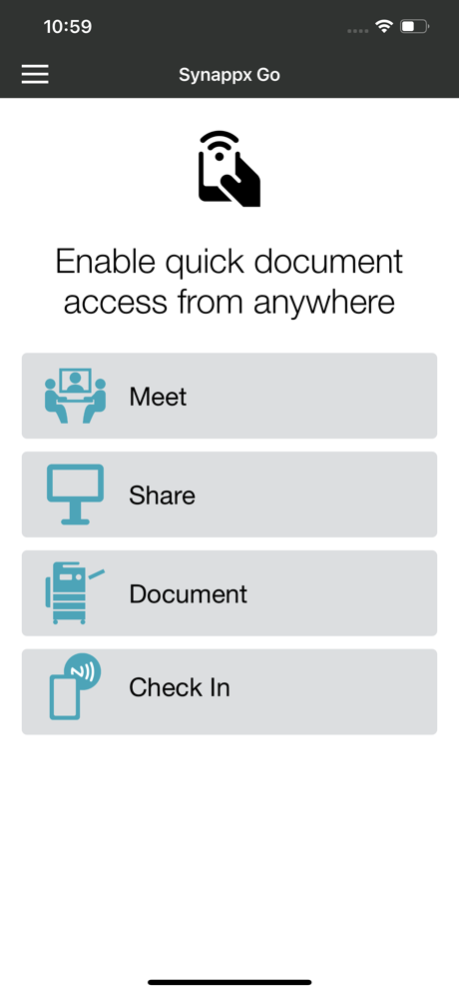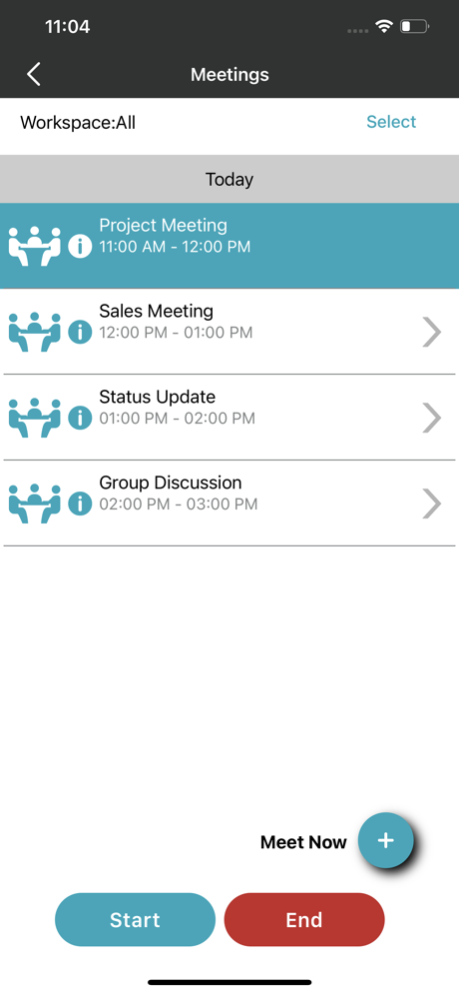Synappx Go 3.6
Continue to app
Free Version
Publisher Description
Synappx Go enhances the experience Sharp multifunction printers (MFPs), Sharp displays and interactive whiteboards through a consistent user experience, remote operation capabilities for efficient collaboration in the office.
For Sharp MFPs, Synappx Go helps simplify document copying, scanning and printing. No need to touch and learn the commonly shared printers. Just a tap on the NFC tag or a QR code. Contact your authorized Sharp service provider to install the application and set up your Sharp MFP(s).
•The Synappx MFP Lite (No Login) feature enables simple copy and scan to email functions by scanning a QR Code. The Synappx Go Lite feature does not require agent install or NFC tags.
• The full Synappx Go application unlocks access to scan/print from cloud storage services, print release, the Collaboration Hub experience, share to display and other collaboration features.
For Sharp displays, Synappx Go enables collaboration from users mobile devices that helps organizations create a dynamic collaboration space to bring both on-site and remote team members together, making hybrid meetings more efficient.
• Users can start ad-hoc or scheduled meetings with Microsoft Teams, Zoom, Google Meet and GoToConnect by tapping the NFC tag or scanning the QR code.
• Synappx automatically connects to in-room audio and camera solutions to instantly engage with both in-room and remote attendees.
• Remote operation of web conference features such as volume, microphone, screen share, camera and trackpad are available from the app.
• Synappx Go gives you access to cloud storage folders allowing you to share your documents onto the display to edit and save back to their location
• The trackpad brings mouse-like control to the fingertips of the users. Open and close any dialog boxes/pop-ups/applications/browsers, control video playback (ie. YouTube), and toggle through open applications quickly
• If the meeting is still going but you need to leave, simply click “Leave” to end the session just for you.
• When the meeting is over click “End” to close all apps, disconnect the display audio and video, and to end the web conference.
This application requires Synappx Go service accounts. Synappx Go collaboration features require Synappx Go Workspace mode.
Please refer to the Synappx Go support site for details and a list of supported technologies.
For more information, go to https://business.sharpusa.com/synappx-support/Synappx-Go/What-Is-Synappx-Go
For more information about the Collaboration features, go to https://business.sharpusa.com/synappx-support/Synappx-Collaboration-Hub/What-Is-Synappx-Collaboration-Hub
For more information about the MFP Lite (No Login) version, go to https://business.sharpusa.com/synappx-support/Synappx-Go/Synappx-Go-No-Login-Version/Admin-Setup
Feature requests, ideas, questions, go to https://business.sharpusa.com/synappx-support/feedback
Feb 7, 2024
Version 3.6
- Leave meeting support
- Remote trackpad improvement (text entry)
- Bug fixes.
About Synappx Go
Synappx Go is a free app for iOS published in the Office Suites & Tools list of apps, part of Business.
The company that develops Synappx Go is Sharp Corporation. The latest version released by its developer is 3.6.
To install Synappx Go on your iOS device, just click the green Continue To App button above to start the installation process. The app is listed on our website since 2024-02-07 and was downloaded 1 times. We have already checked if the download link is safe, however for your own protection we recommend that you scan the downloaded app with your antivirus. Your antivirus may detect the Synappx Go as malware if the download link is broken.
How to install Synappx Go on your iOS device:
- Click on the Continue To App button on our website. This will redirect you to the App Store.
- Once the Synappx Go is shown in the iTunes listing of your iOS device, you can start its download and installation. Tap on the GET button to the right of the app to start downloading it.
- If you are not logged-in the iOS appstore app, you'll be prompted for your your Apple ID and/or password.
- After Synappx Go is downloaded, you'll see an INSTALL button to the right. Tap on it to start the actual installation of the iOS app.
- Once installation is finished you can tap on the OPEN button to start it. Its icon will also be added to your device home screen.